Amazon Variations - Adding Another Child From an Existing Product in Your Account
This article provides a step-by-step guide on how to create a new product from an existing child ASIN in the same variation.
1. From your BX Homepage, navigate to the "Products" page.
2. Choose the product or enter the Product ID in the search bar.
3. Click on "Edit Product."
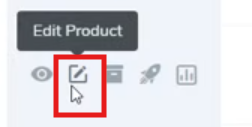
4. From the Variant field, select the desired variation to add to your account.


Note: If the Variant field is empty simply click "Update Price" to refresh the product. This will pull in all current information from the Amazon product listing.
5. After choosing the desired variation, click "Create New Product from Variation".

This action will open a new page that gathers all the relevant information about the new product.
6. A prompt will appear, asking you to select the desired variation. If the variation theme has 2 layers, ensure you are filling in both fields before clicking "Select".

7. After selecting the variation, the necessary product information fields will be automatically imported.

8. Verify the auto populated product information for accuracy and fill in the correct "Sold By" name.
9. Click "Add Product" to save.

Note: Every unique Product ID can only be added to 1 user account. If you are getting an error when adding a product consider whether you have it in a different account.
.png?width=3240&height=752&name=BrandExpandLogo-11%20(Main).png)